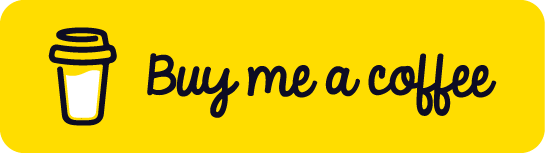Projects
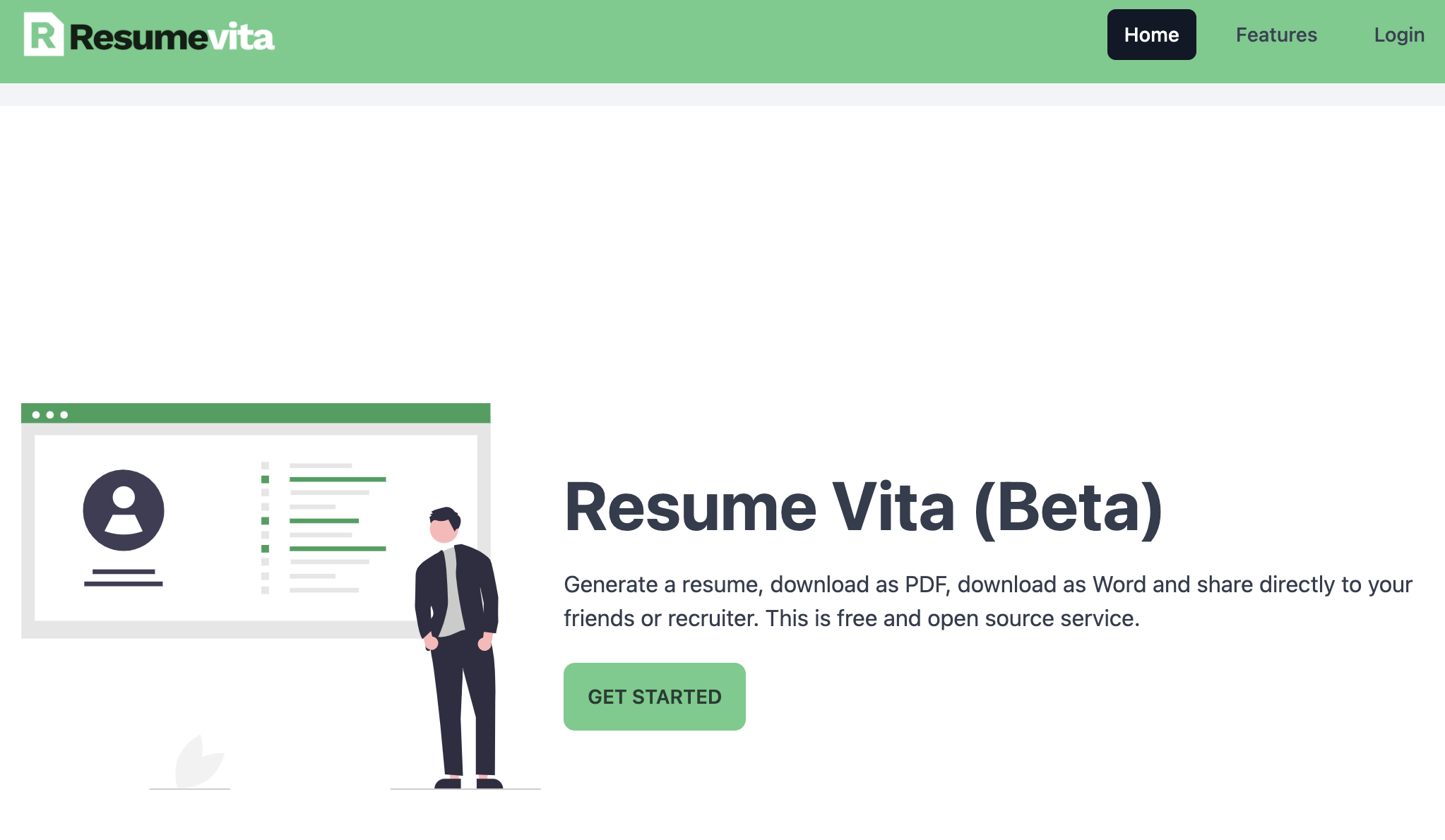

ServiceBird.in
Local Home Appliance Service Company in Chennai
Next.js
React.js
JavaScript
TypeScript
Vercel
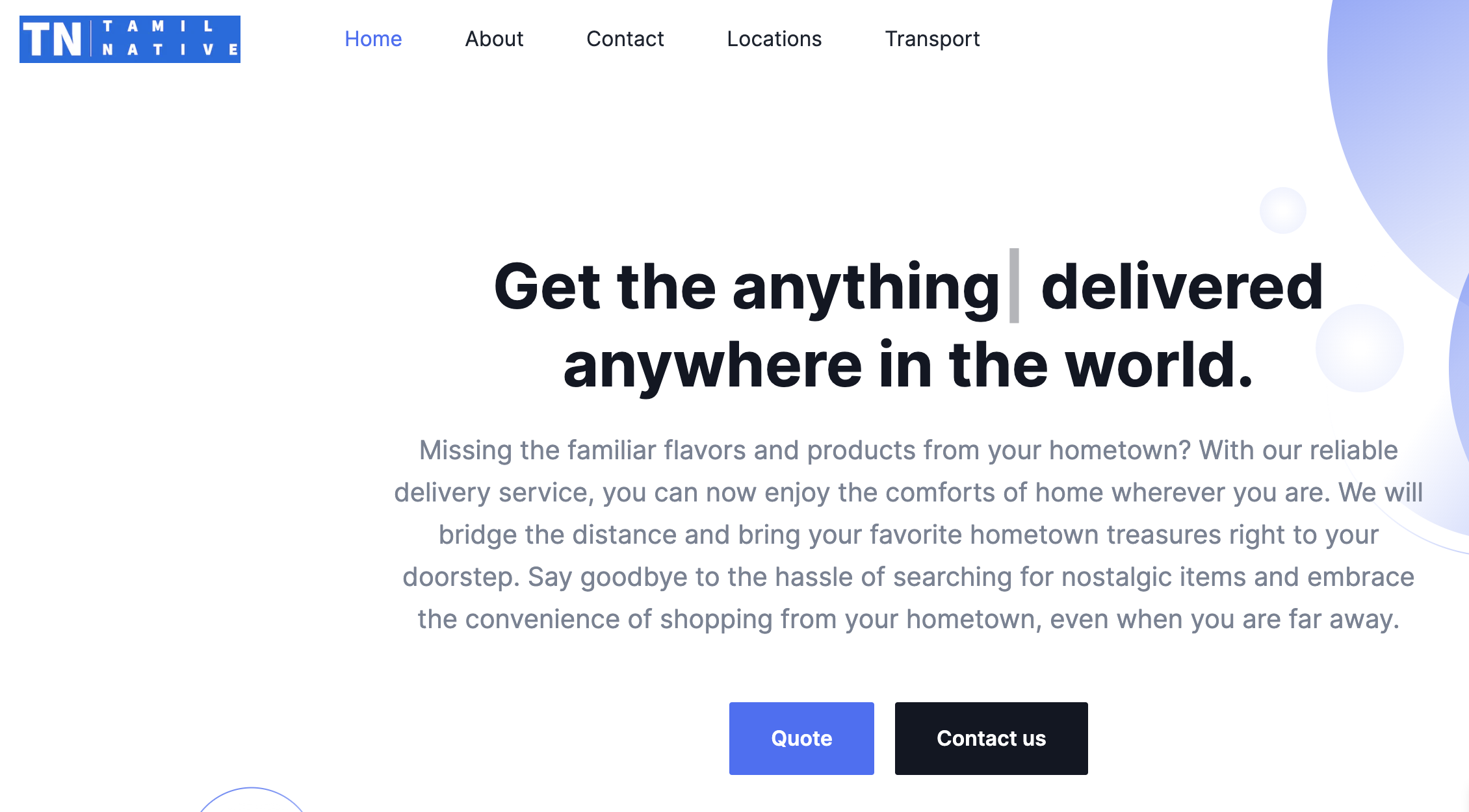
Tamilnative
Effortlessly ship your goods from Tamil Nadu to global destinations with our comprehensive logistics solutions
Next.js
TypeScript
Zoho CRM
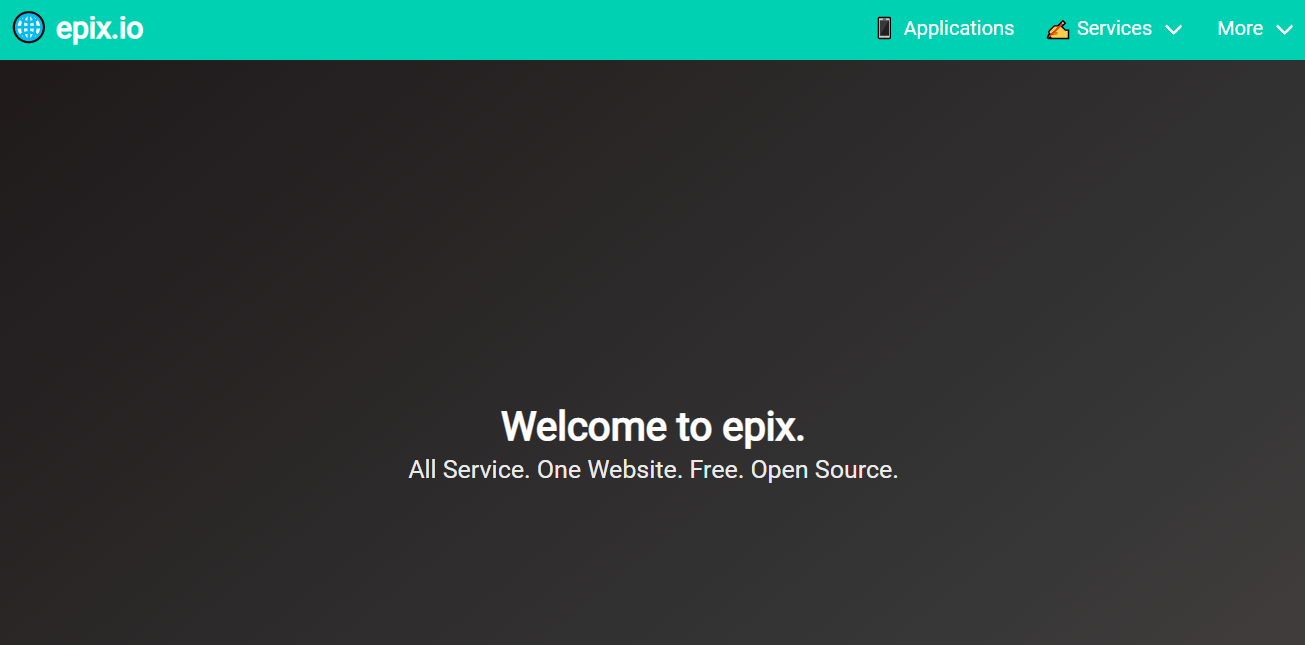
epix.io
Upcoming open source project with everyday tools and services
Angular.js
TypeScript
Docker
Firebase
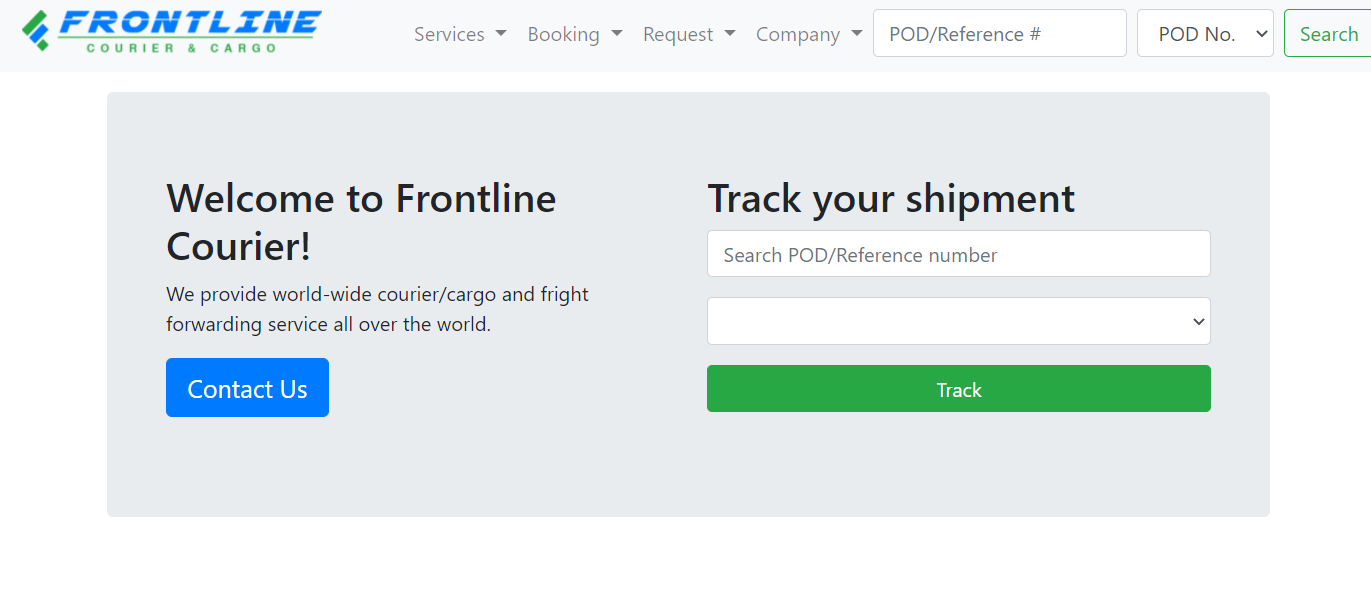
FrontlineCourier.com
Courier company website with client and admin portal with end-to-end solution from booking to tracking the courier.
Angular.js
TypeScript
Firebase
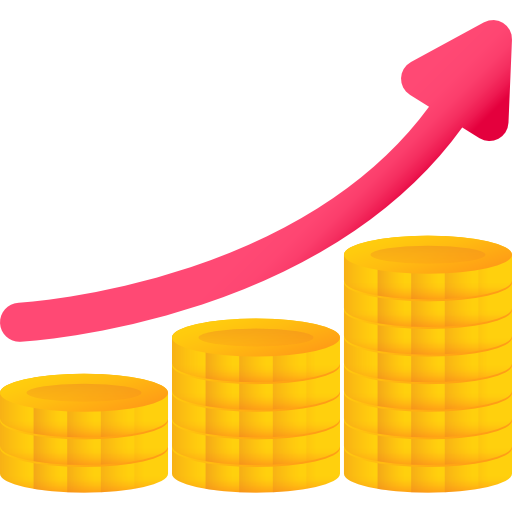
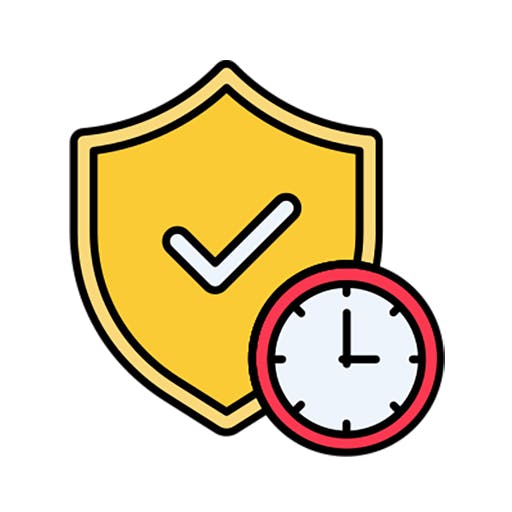

Recent Writings
Supercharge Your Coding with AWS CodeWhisperer in VS Code
- Aravind Appadurai on a month ago
Category ai
Tags #ai
Electronics Shop - HackerRank Problem - JavaScript Solution
- Aravind Appadurai on 9 months ago
Category Algorithms
Tags #algorithm#hacker-rank#program
Longest Common Prefix Program
- Aravind Appadurai on 9 months ago
Category JavaScript
Tags #algorithm
Drawing Book - HackerRank Problem - JavaScript Solution
- Aravind Appadurai on 9 months ago
Category JavaScript
Tags #algorithm
Steps to integrate CCAvenue Payment gateway to your website using Node.js - Express Framework (with Screenshot)
- Aravind Appadurai on 9 months ago
Category JavaScript
Tags #cc-avenue